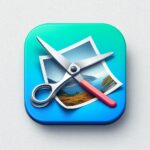Advanced Image Resizer - (FAQ)
1. What does this tool do?
This web-based tool lets you resize, compress, and optimize images directly in your browser. Key features include:
- Adjust width/height dimensions (with aspect ratio locking)
- Set image quality (1-100%)
- Convert between JPG, PNG, and WebP formats
- Apply social media presets (Instagram, Facebook, etc.)
- Target specific file sizes (KB/MB)
- Real-time preview with file size comparisons
2. Are my images uploaded to a server?
No. All processing happens locally in your browser. Your images are never sent to any server, ensuring complete privacy.
3. What file formats are supported?
You can upload:
JPG/JPEGPNGWebP
Output formats: Same as above (selectable).
4. How do I use the target file size feature?
- Enter desired size (e.g.,
250) - Select unit (KB or MB)
- Click Apply
The tool will automatically adjust quality to meet your target.
5. Why can’t I download my image?
Common reasons:
- No image uploaded yet
- Browser restrictions (try Chrome/Firefox)
- Corrupted image file
- Ad-blockers interfering (disable temporarily)
6. Does this work on mobile devices?
Yes! The interface is fully responsive and works on smartphones/tablets. Performance may vary with very large images.
7. How accurate is the file size reduction?
The reduction percentage is calculated precisely from:
text
Copy
Download
Reduction % = (1 – (New Size / Original Size)) × 100
Actual savings depend on image complexity and format.
8. Can I process multiple images at once?
Not currently. This version processes one image at a time. Refresh the page to start a new session.
9. Why does my resized image look blurry?
Try:
- Increasing quality slider (>80%)
- Using WebP format (better compression)
- Avoiding extreme downscaling (e.g., >50% size reduction)
- Disabling “Maintain aspect ratio” for custom adjustments
10. What browsers are supported?
text
Copy
Download
Modern browsers including: – Chrome (latest) – Firefox (latest) – Edge (latest) – Safari 14+ *IE and legacy browsers are not supported.*
11. How do I reset everything?
text
Copy
Download
Click the **Reset** button to: – Revert to original dimensions – Reset quality to 90% – Clear target file size – Restore default format (JPG)
12. Why is the progress bar stuck?
text
Copy
Download
Large images (>10MB) may take longer. If frozen: 1. Refresh the page 2. Use smaller images 3. Check browser console for errors (Ctrl+Shift+J)
Technical Note: This tool uses HTML5 Canvas for processing. Maximum supported image dimensions vary by browser/device (typically 16,384×16,384px).